How To Do a Zoom Piano Recital
Before the show, anyone who will be performing should click on the microphone menu (usually lower left, with the little triangle):
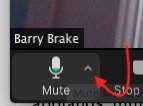
Then select Audio Settings:
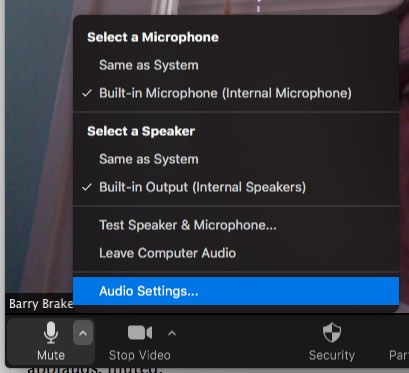
Then select Advanced.

It then gives you the chance to Select Disable on two things involving Background Noise — disable both:
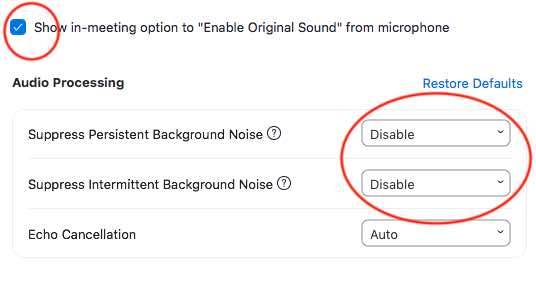
THEN, back in your usual Zoom window, usually near top left, select Turn On Original Sound.
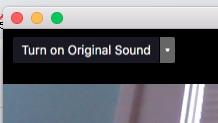
This is because Zoom wants to preference talk, and so anything else like your air conditioner — or music — gets interpreted as background noise and deleted. All this just undeletes it, and your piano sounds like a piano. Everyone else mutes except the soloist.
Everyone should have the pianist big on the screen (Spotlight View):
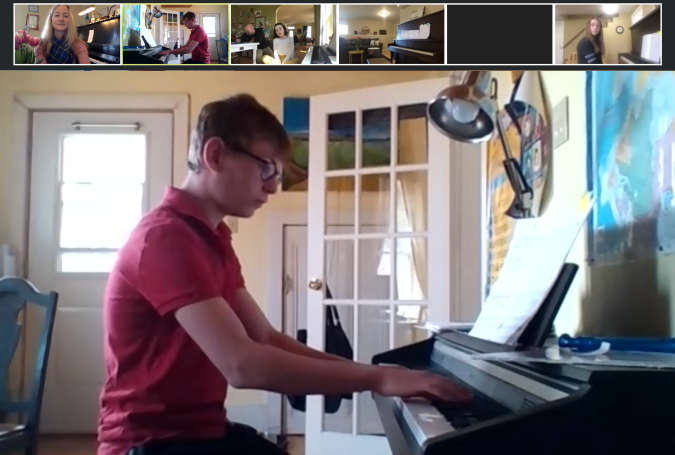
But the soloist should switch the view to Brady Bunch (Gallery View), so it's like an audience.
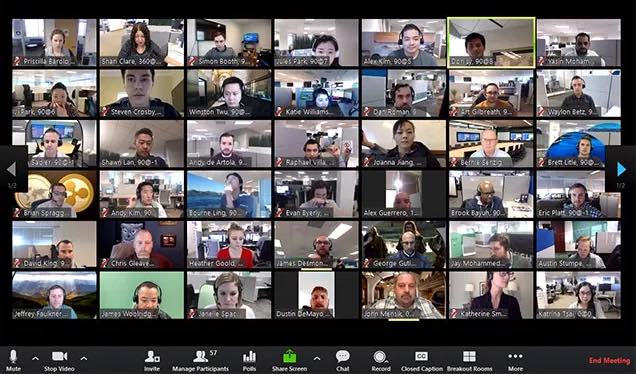
Then, after the piece, the teacher (hosting) mutes the soloist and plays a sound file of mid-size applause, the kind you'd get at a recital, while everyone actually applauds, muted. You can also unmute everyone and have them really applaud, but results here are often glitchy.
Two more things:
First, you might want to do a practice run the week before. Have a game or something. Just so that the show is the show and other stuff gets ironed out beforehand.
Second, some performers might not have the zippiest internet. No worries: just have them send a pre-recorded video in, and the host can play the video via screen sharing when the time is right. (Select the "Share Computer Sound" and "Optimize for Video Clip" on the bottom of that window.)

Comments